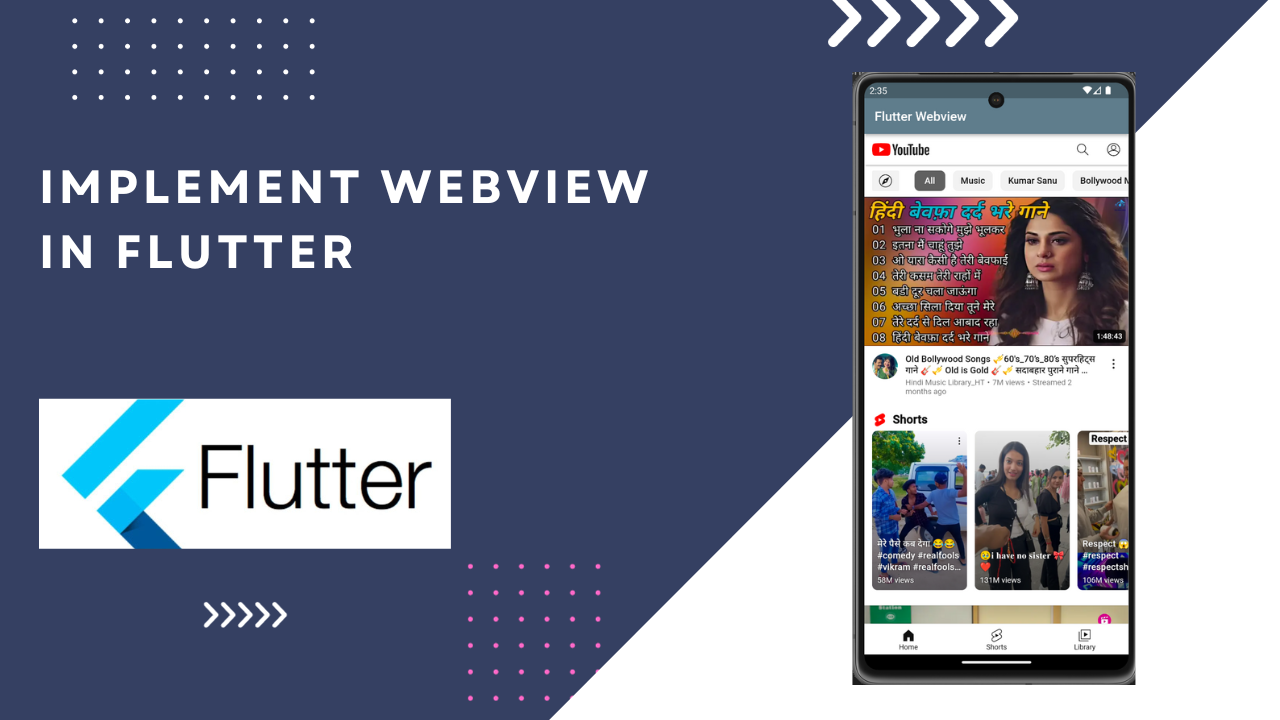
WebView In Flutter:WebViews are mobile components where HTML content is render over a browser inside a mobile app. We will use the
webview_flutter plugin to show web pages in our app.
webview_flutter is a Flutter plugin. It provides a WebView widget on Android and iOS. WebView widget has the following properties.
Properties Of WebView
onWebViewCreated: This function is invoke once when the web view is created.
initialUrl: The initial URL of the web resource.
javascriptMode: It is used to enable JavaScript in the WebView.
javascriptChannels: The set of JavascriptChannels available to JavaScript code running in the WebView.
navigationDelegate: A delegate function that decides how to handle navigation actions.
onPageStarted: This function is invoke when a page starts loading.
onPageFinished: This function is invoke when a page has finished loading.
onProgress: This function invoked when a page loading started.
debuggingEnabled: It is use to Controls debugging in WebView by doing its value true but the default debuggingEnabled is false.
gestureNavigationEnabled: A Boolean value indicating whether horizontal swipe gestures will trigger back-forward list navigations. Its default value is false.
allowsInlineMediaPlayback: Inline playback of HTML5 videos controlled by this property on iOS. Android allows it by default. Its default value is false.
zoomEnabled: It indicates whether the WebView should support zooming using its on-screen zoom controls and gestures. Its default value is true.
backgroundColor: The background color of the WebView.
Step-1 -> Firstly, add the webview_flutter dependency in the pubspec.yaml file.
webview_flutter: ^4.2.3Step– 2 -> Run ‘flutter pub get‘ command.
After this, we are ready to write our code.
main.dart
import 'package:flutter/material.dart';
import 'package:webview_flutter_demo/CommonWebView.dart';
void main() {
runApp(const MyApp());
}
class MyApp extends StatelessWidget {
const MyApp({Key? key}) : super(key: key);
@override
Widget build(BuildContext context) {
return MaterialApp(
title: 'Flutter Demo',
home: const MyHomePage(title: 'Flutter WebView'),
);
}
}
class MyHomePage extends StatefulWidget {
const MyHomePage({Key? key, required this.title}) : super(key: key);
final String title;
@override
State<MyHomePage> createState() => _MyHomePageState();
}
class _MyHomePageState extends State<MyHomePage> {
@override
Widget build(BuildContext context) {
return Scaffold(
appBar: AppBar(
leading: BackButton(
onPressed: () {
backNavigationHandler();
},
),
title: Text(widget.title),
),
body: Padding(
padding: const EdgeInsets.all(8.0),
child: Column(
mainAxisAlignment: MainAxisAlignment.center,
crossAxisAlignment: CrossAxisAlignment.stretch,
children: [
MaterialButton(
color: Colors.blue,
onPressed: () {
Navigator.push(
context,
MaterialPageRoute(
builder: (context) => CommonWebView(
url: "https://flutter.dev", title: "Flutter")));
},
child: Text(
'https://flutter.dev',
style: TextStyle(fontSize: 16),
),
),
MaterialButton(
color: Colors.blue,
onPressed: () {
Navigator.push(
context,
MaterialPageRoute(
builder: (context) => CommonWebView(
url:
"https://en.wikipedia.org/wiki/Flutter_(software)",
title: "Wikipedia")));
},
child: Text(
"https://en.wikipedia.org/wiki/Flutter",
style: TextStyle(fontSize: 16),
),
)
],
),
),
);
}
}Full Code:WebView In Flutter
import 'package:flutter/material.dart';
// don't forget this line
import 'package:webview_flutter/webview_flutter.dart';
void main() {
runApp(const MyApp());
}
class MyApp extends StatelessWidget {
const MyApp({Key? key}) : super(key: key);
@override
Widget build(BuildContext context) {
return MaterialApp(
// Remove the debug banner
debugShowCheckedModeBanner: false,
theme: ThemeData(primarySwatch: Colors.blueGrey),
title: "CrackerWorld",
home: MyHomePage(),
);
}
}
class MyHomePage extends StatelessWidget {
MyHomePage({Key? key}) : super(key: key);
// Create a webview controller
final _controller = WebViewController()
..setJavaScriptMode(JavaScriptMode.unrestricted)
..setNavigationDelegate(
NavigationDelegate(
onProgress: (int progress) {
// print the loading progress to the console
// you can use this value to show a progress bar if you want
debugPrint("Loading: $progress%");
},
onPageStarted: (String url) {},
onPageFinished: (String url) {},
onWebResourceError: (WebResourceError error) {},
onNavigationRequest: (NavigationRequest request) {
return NavigationDecision.navigate;
},
),
)
..loadRequest(Uri.parse("https://www.youtube.com/"));
@override
Widget build(BuildContext context) {
return Scaffold(
appBar: AppBar(
title: const Text('Flutter Webview '),
),
body: SafeArea(
//width: double.infinity,
// the most important part of this example
child: WebViewWidget(
controller: _controller,
)),
);
}
}
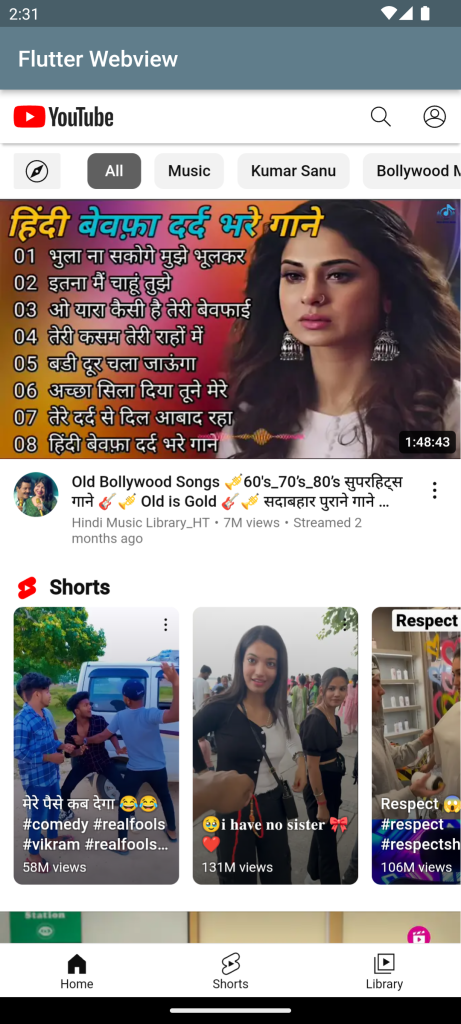
For more : To know about Flutter Launcher icon and App Rename





Leave a Reply